Make a Custom Shape in PowerPoint.
Make a Custom Shape in PowerPoint.
We will hardly ever use all the shapes available in PowerPoint, but sometimes we need a shape that is not available. For example, we may need a shape that resembles a film strip. Something like this.
To make a shape like this needs only a few keystrokes and a few seconds in PowerPoint.
I started by drawing a blue rectangle and then clicked on it, held the Ctrl key down, and dragged it to make an exact duplicate of the rectangle. I made this second rectangle smaller and repeated the process runs as follows:
Once you have all your little blocks in place, select everything:
Now click on 1. Shape format. 2. Merge Shapes. 3 Combine. 4. This will be the effect:
This short video also displays the process.

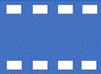



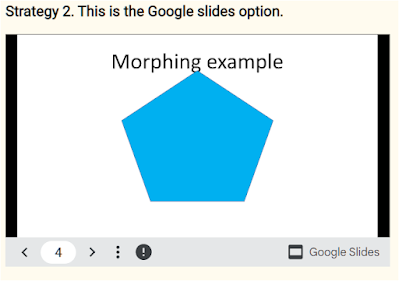

Comments
Post a Comment
Please include your e-mail for further information.