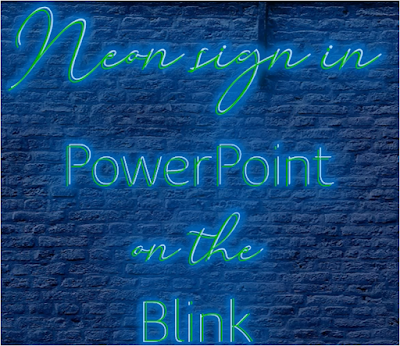PowerPoint marries H5P
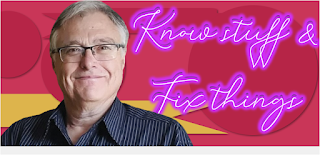
PowerPoint is a great tool for teaching and learning. So, PowerPoint and H5P decided to get married. H5P cannot do everything PowerPoint can, and PowerPoint cannot do everything that H5P can, but together they can be great, and they can add to your greatness as a teacher. In PowerPoint, first, get your timings and transitions right. The morph transition offers many possibilities. Then save your PowerPoint lesson as an MP4 video file. Go to the H5P.org website and create a free account. Follow the instructions and ample tutorials and choose to create an Interactive Video. (1) You will use your PowerPoint saved as an mp4 File. (2) Create some interactive assessments for your learners in H5P. H5P is a great tool for teaching and learning. Udemy hosts a course on Interactive PowerPoint Animations that I created. So, please visit it. PowerPoint presentations used in the course can be used as templates for your own animations. Moreover, I sometimes have discount coupons for the co