Examples of ways to publish PowerPoint animations|
Try viewing this blog in various browsers. The morphing animation is displayed using a variety of strategies. Various browser settings and various levels of sophistication of your audience may cause unexpected results.
Strategy 1. This is the "native" PowerPoint presentation displayed as in iframe in this blog:
For this strategy to work, you need a Microsoft 365 or Office 365 subscription in order to publish your PowerPoint presentation to the web. One of the options then open to you is to embed your presentation as an iframe. In the event that you don't have that subscription, you can use Strategy 2 below. Note that Google slides lose some of their animation and sound. It is quite easy to bring the sound back. Google slides is a good option if you don't have a high-end Microsoft subscription.
There does not seem to be a way to make the animation run automatically.
Strategy 2. This is the Google slides option.
Google Slides is a good free option for straightforward presentations and animations. You cannot insert a video in a Google slide, if the video is not also hosted on YouTube. (At the time of writing this.)
Strategy 3. This is the presentation saved as an MP4 video. The video was then uploaded to YouTube and a link was inserted into this blog.
This is a good strategy if your animation contains a lot of motion and sound and some of your quality may be lost in a PowerPoint or Google Slides presentation. The downside is that YouTube may be blocked for some of your audience. When that is the case, Strategy 4 below may be followed.
Strategy 4. This is the presentation saved as an MP4 video. The video was then uploaded to Blogger directly
In case your students, for some reason, cannot access YouTube, you may have to host your video elsewhere. I was able to host it here in Blogger. Other sites may offer similar hosting. The downside is, at some point it may cost you in terms of storage.
Strategy 5. This is the presentation saved as an MP4 video. The video was then uploaded to YouTube and the YouTube link was inserted in an H5P package created at H5P.org
This is a very good option to make your animation interactive; that is, ask questions to test your audience's understanding of the topic. I used the H5P.org site, but the H5P plugin can be installed just about anywhere. Your video does not have to host on YouTube you can upload it to where the plugin is installed.
The H5P.org site warns that their site is not for production work, only for demo purposes, so you will have to host the final work that you want to get to your students elsewhere.
The moral of the story is, you may spend a lot of time preparing animations for an audience, but the browser that your audience uses may let you down. Their java may not be up to date; their sound may be turned off; their browser may be muted; their lack of access to web facilities like YouTube may also hamper your success.
They may think you created a broken animation. The things that seem to impact the morph are: whether there is cached data in the browser; whether the person that developed the animation has it open in his development environment and how many other people have the animation open simultaneously.
I have been experimenting with ways to deploy animations. I discovered that Microsoft's Clipchamp has the ability to embed a Cliphamp - produced video in an I Frame.
Visit my
course at Udemy on Interactive PowerPoint Animations. PowerPoint presentations to be used as templates for your own animations are available for all the examples used in the course. Sometimes I have discount coupons for the course to give away. I post the coupons on my Facebook page, but they go quick, so I offer them to my mailing list first. Please send me an e-mail
johan@myfutureway.co.za
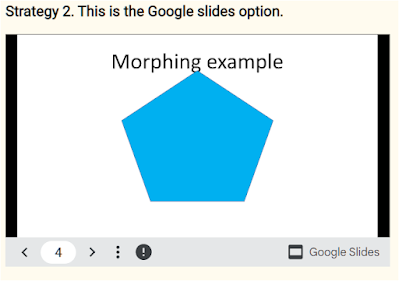


Comments
Post a Comment
Please include your e-mail for further information.